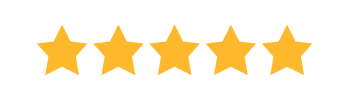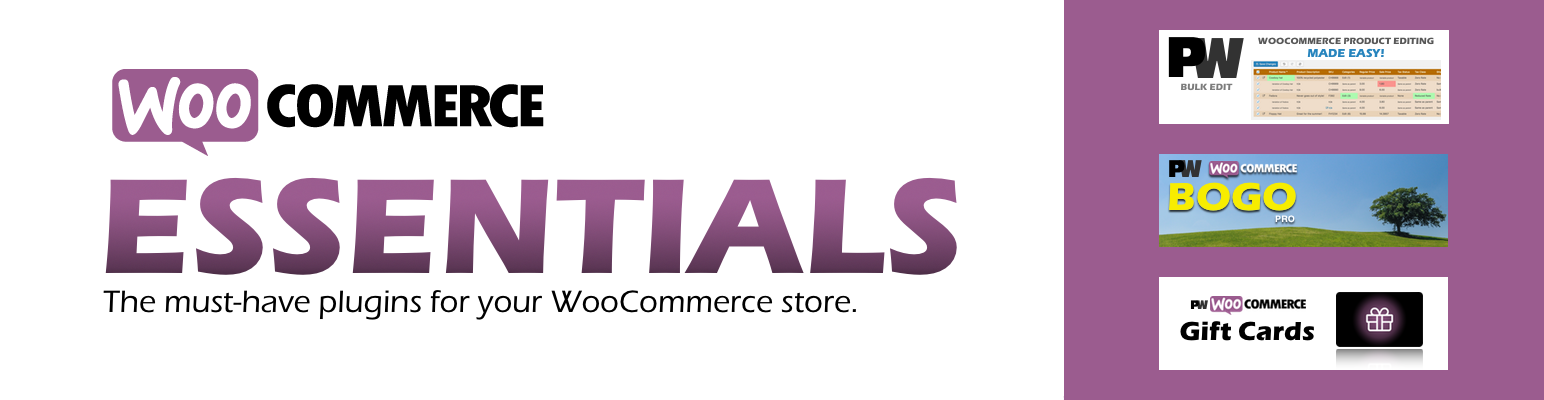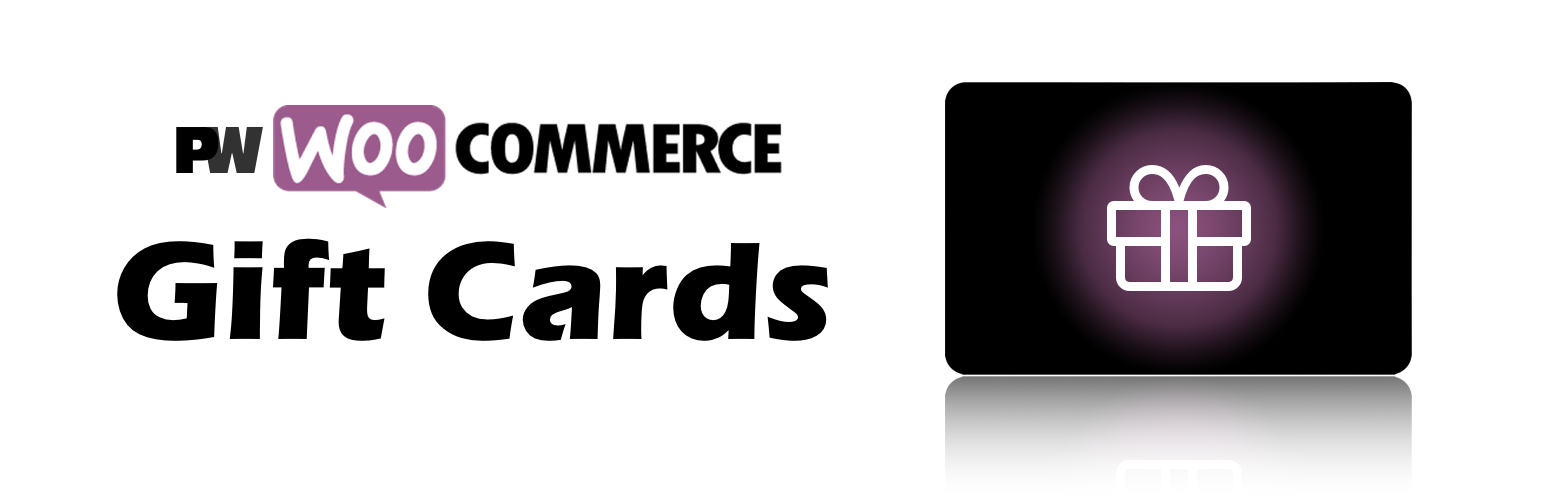
Let your customers buy gift cards for your WooCommerce store!
Gift Cards are convenient and increase sales organically. The PW WooCommerce Gift Cards plugin makes it easy to sell gift cards to your store. So easy to get started, you can be selling gift cards for your WooCommerce store in minutes!
Part of the WooCommerce Essentials Bundle
Say hello to PW WooCommerce Gift Cards Pro
The PW WooCommerce Gift Cards plugin is designed specifically for online stores using WooCommerce, allowing store owners to easily add and manage digital gift cards as a product offering. Once set up, customers can buy gift cards by selecting an amount, entering the recipient’s email, and choosing a delivery date. The recipient receives the gift card via email with a unique code or QR code, which they can apply at checkout in the WooCommerce store to redeem the balance.
For store owners, the plugin seamlessly integrates with WooCommerce, providing features such as balance tracking, custom email designs, and options to schedule delivery or restrict redemptions by product category. This plugin makes gift card management simple and effective, enhancing customer engagement and providing another way for customers to support the store.
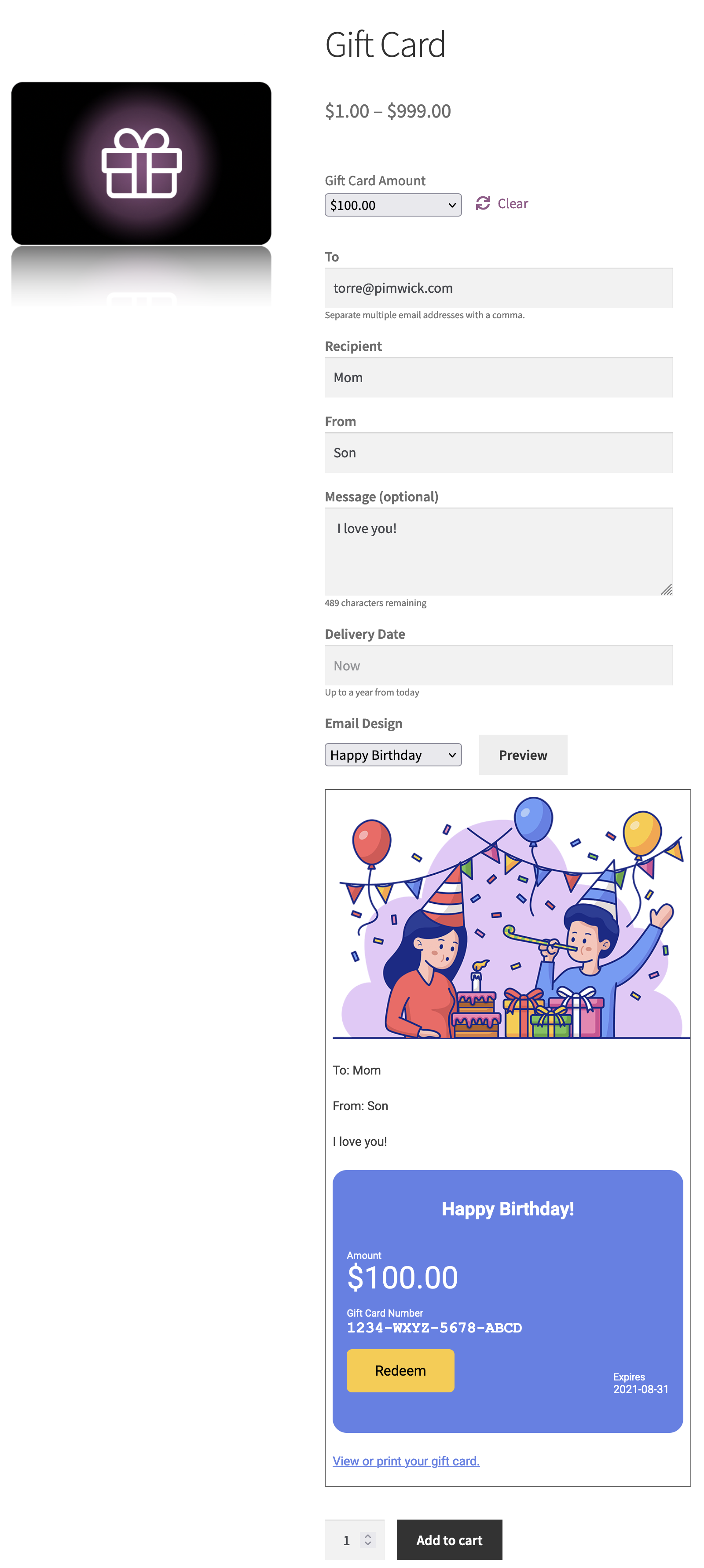
Integrates into your theme to make redeeming a gift card easy for the customer.
Works with WooCommerce Blocks Cart and Checkout.
Applies the balance after tax, just like cash.
New balance shown on the cart and checkout pages.
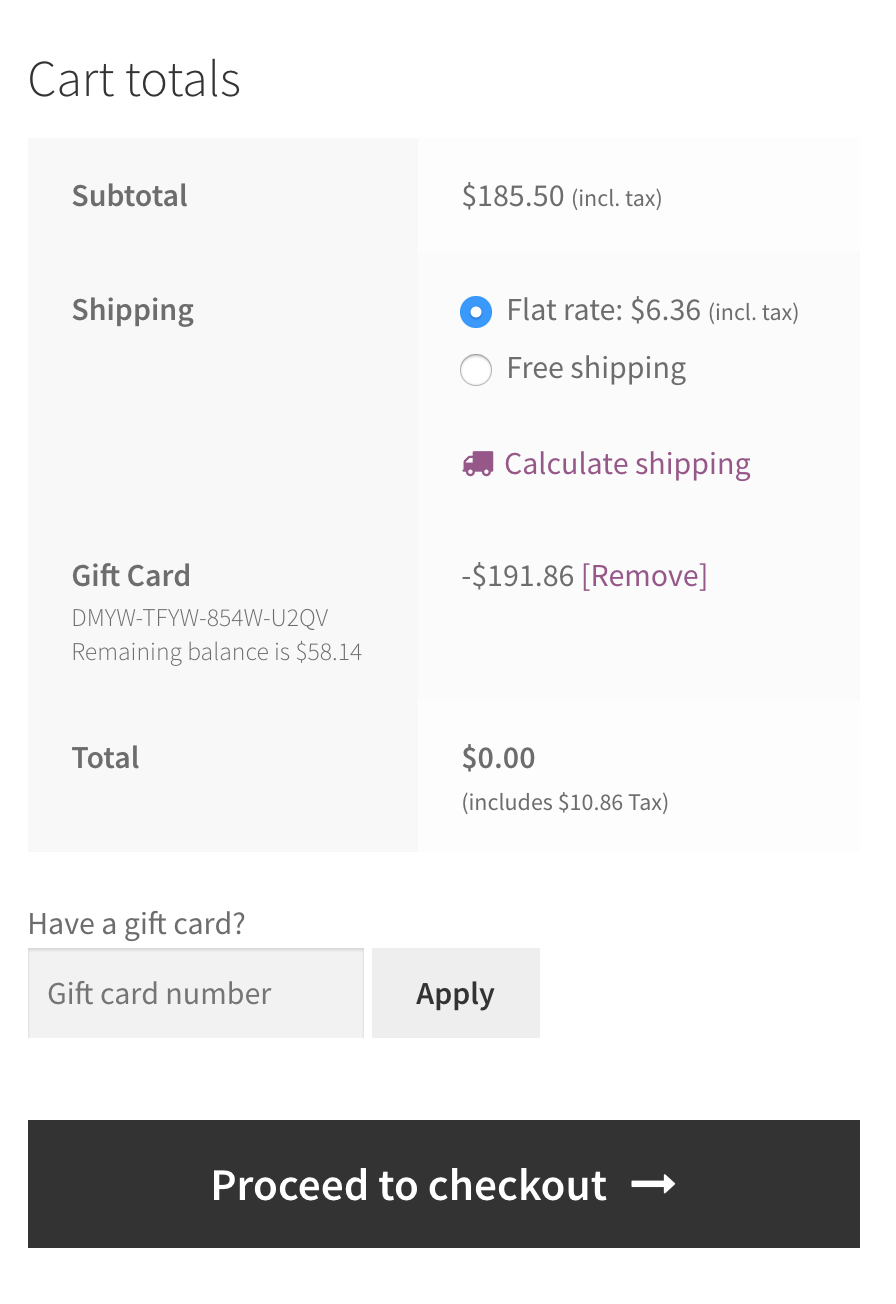
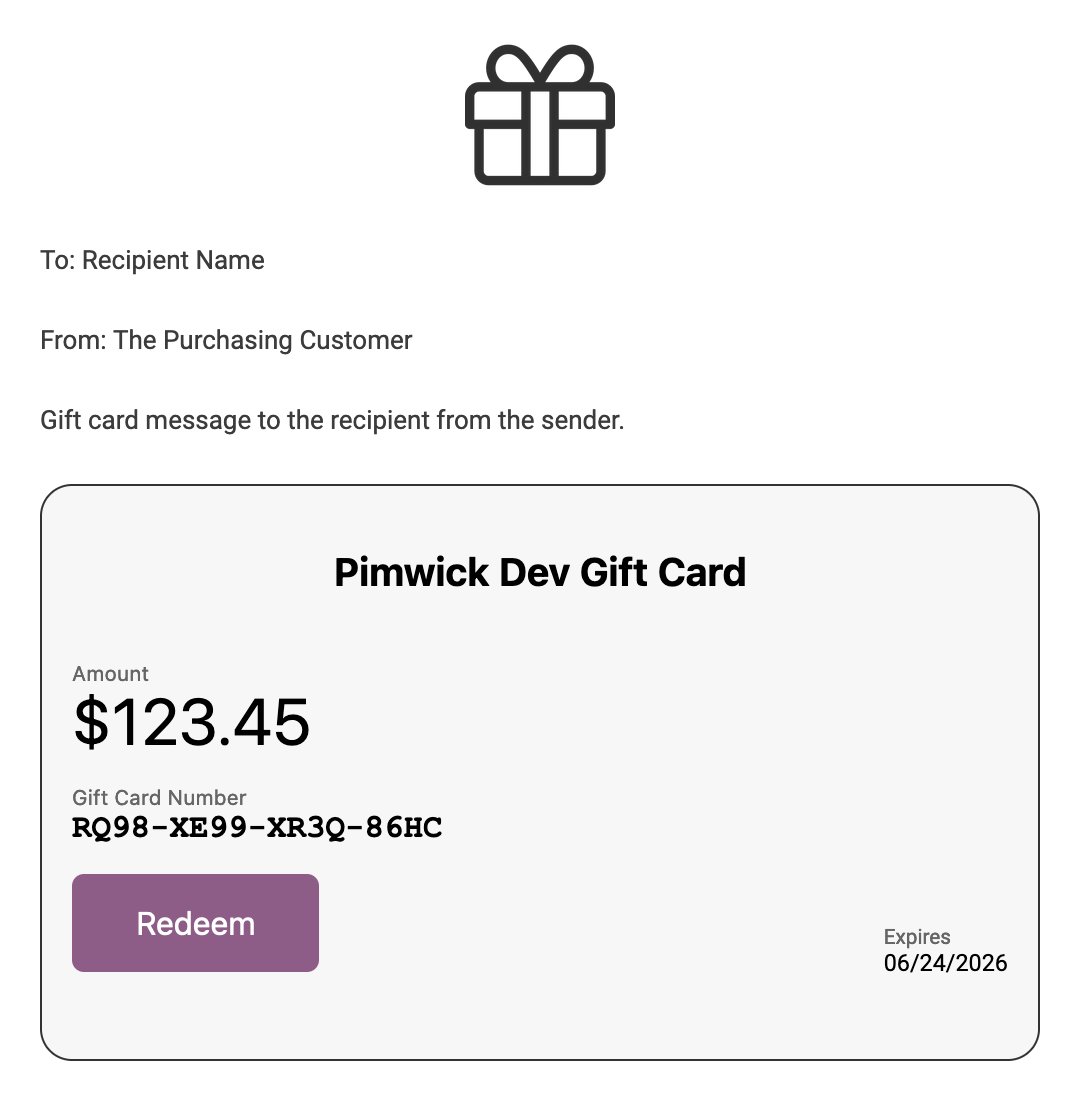
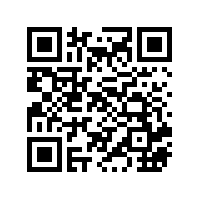
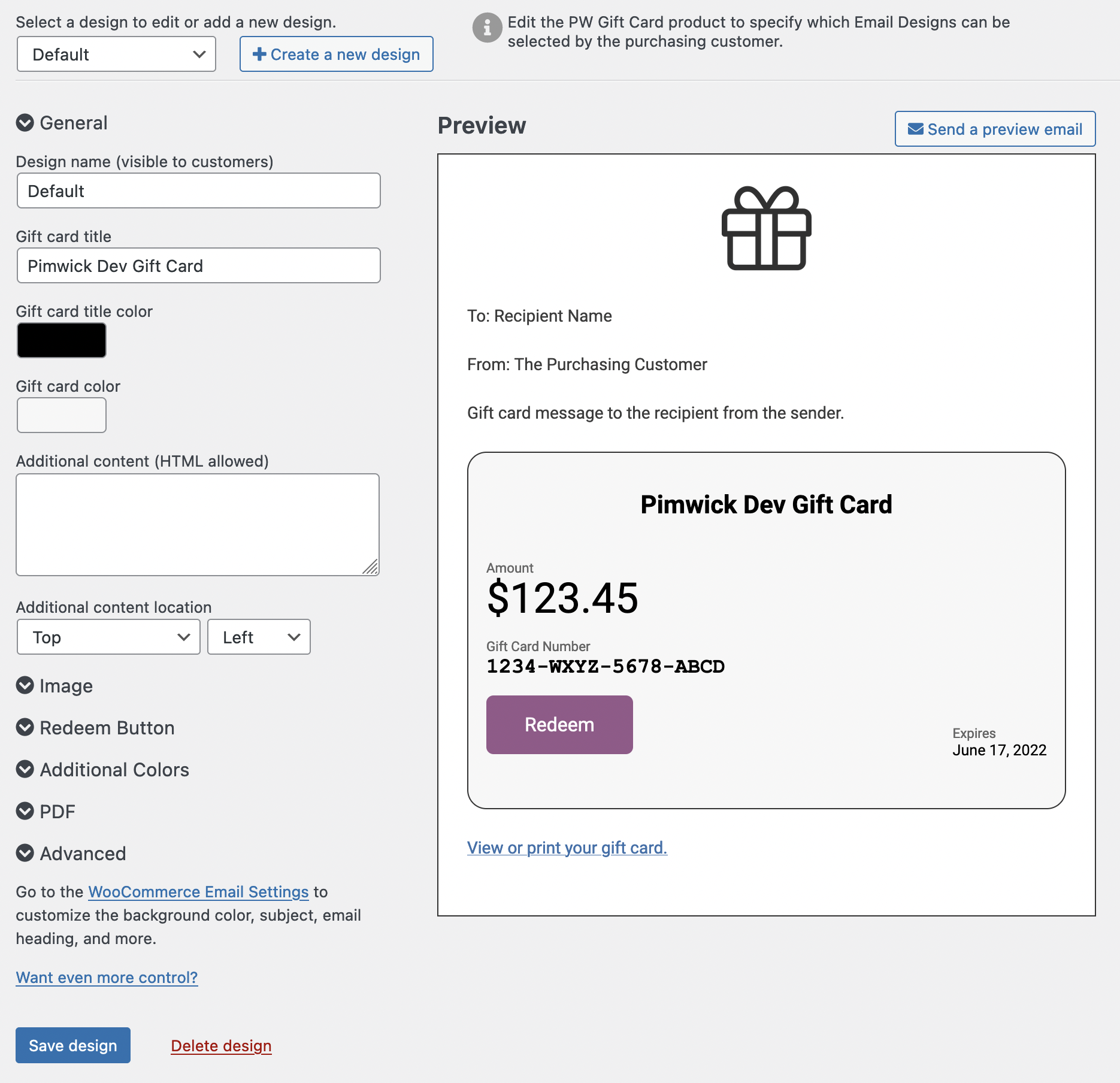
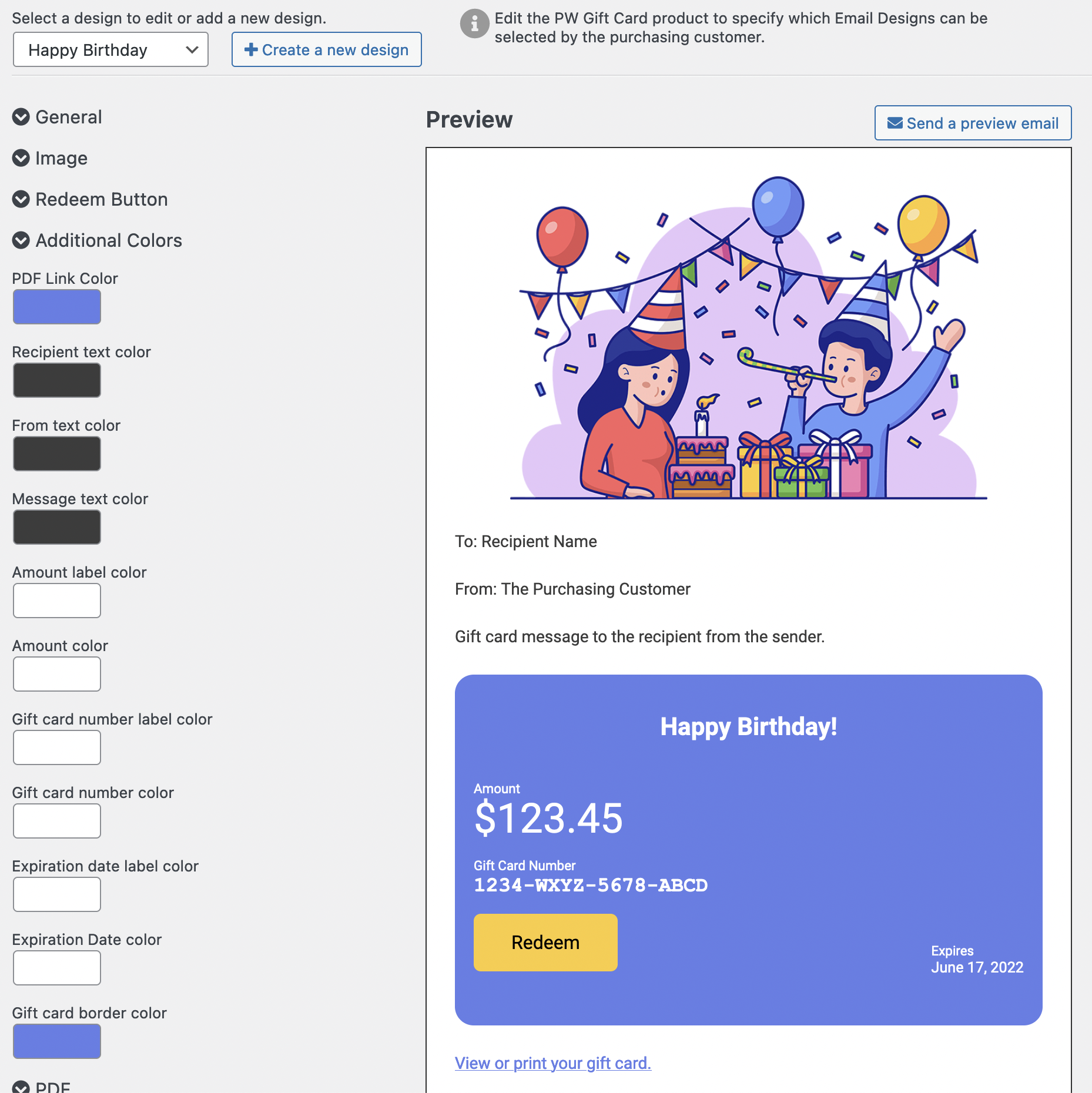
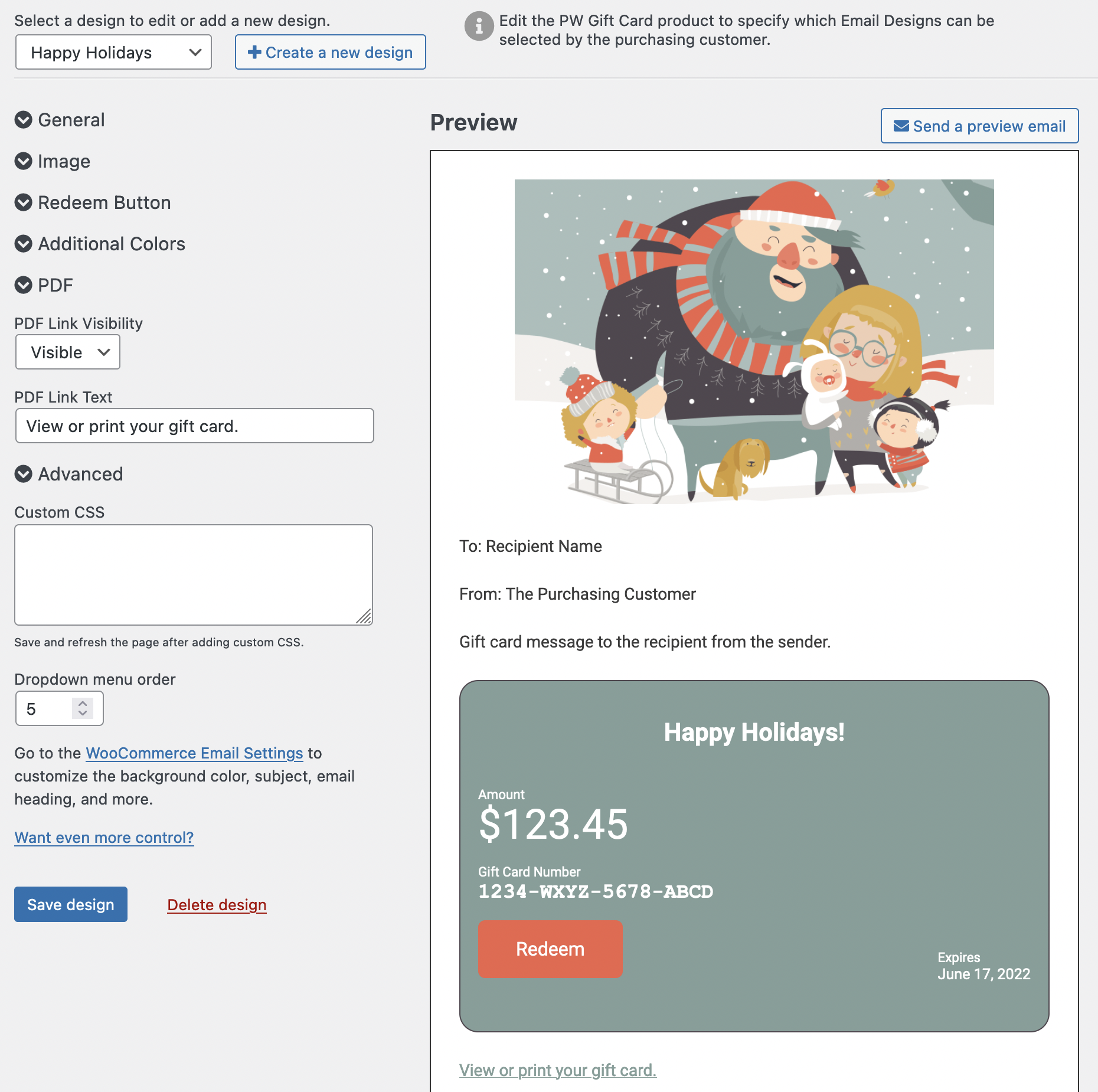
Purchased gift cards appear in the Order admin area.
Click the gift card number to view the current balance and activity.
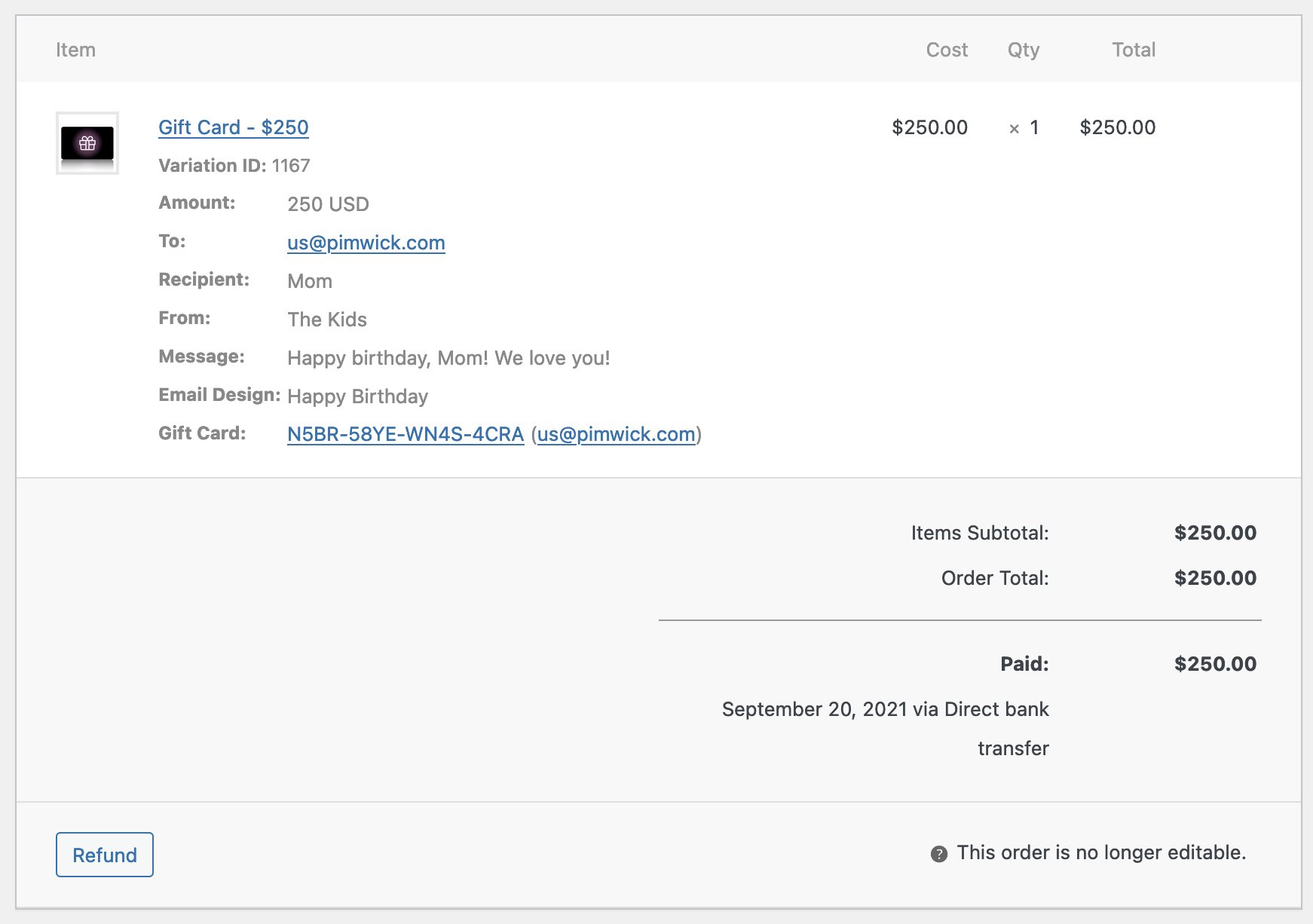
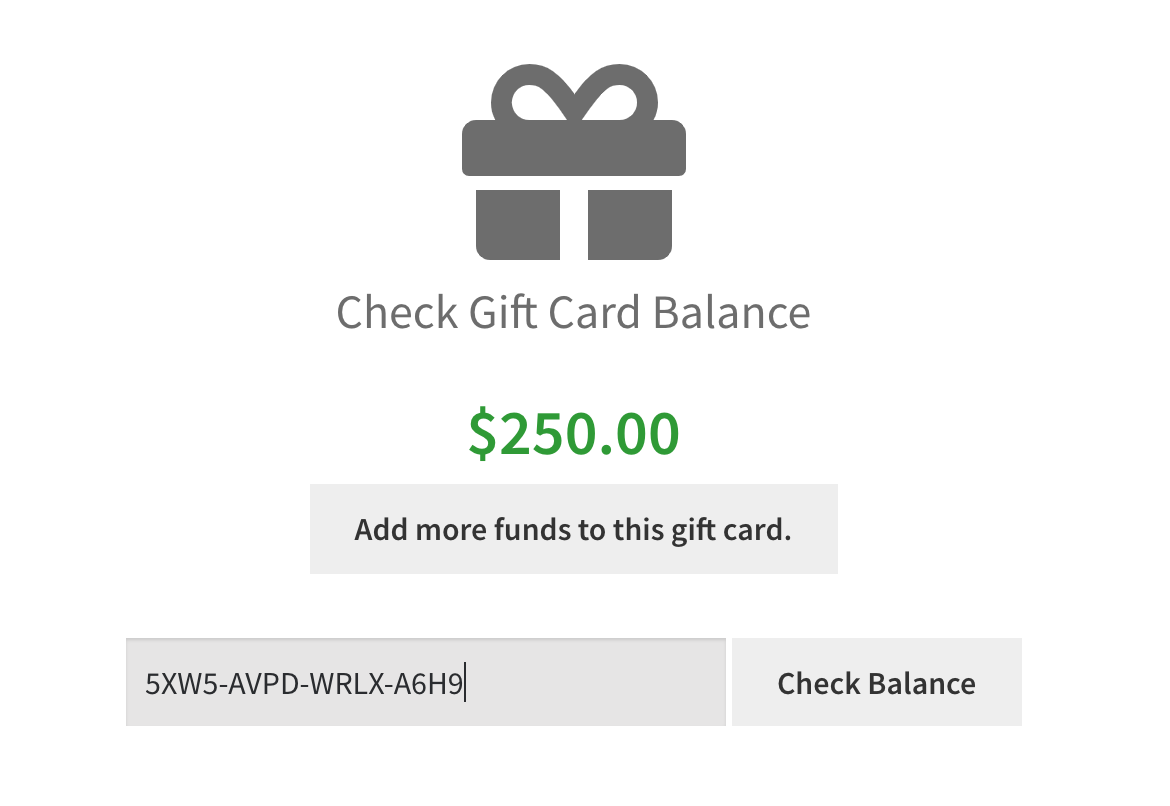
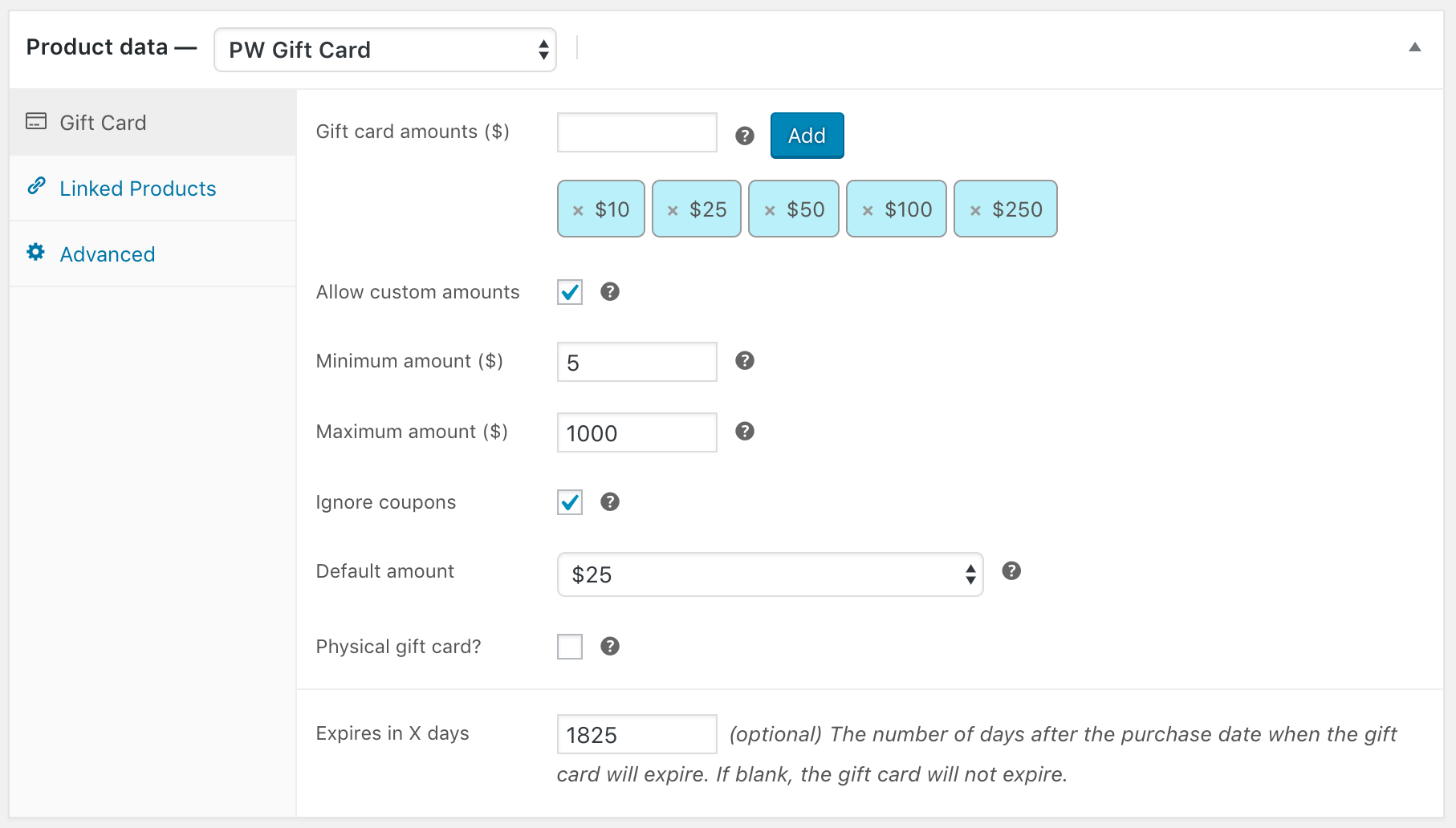
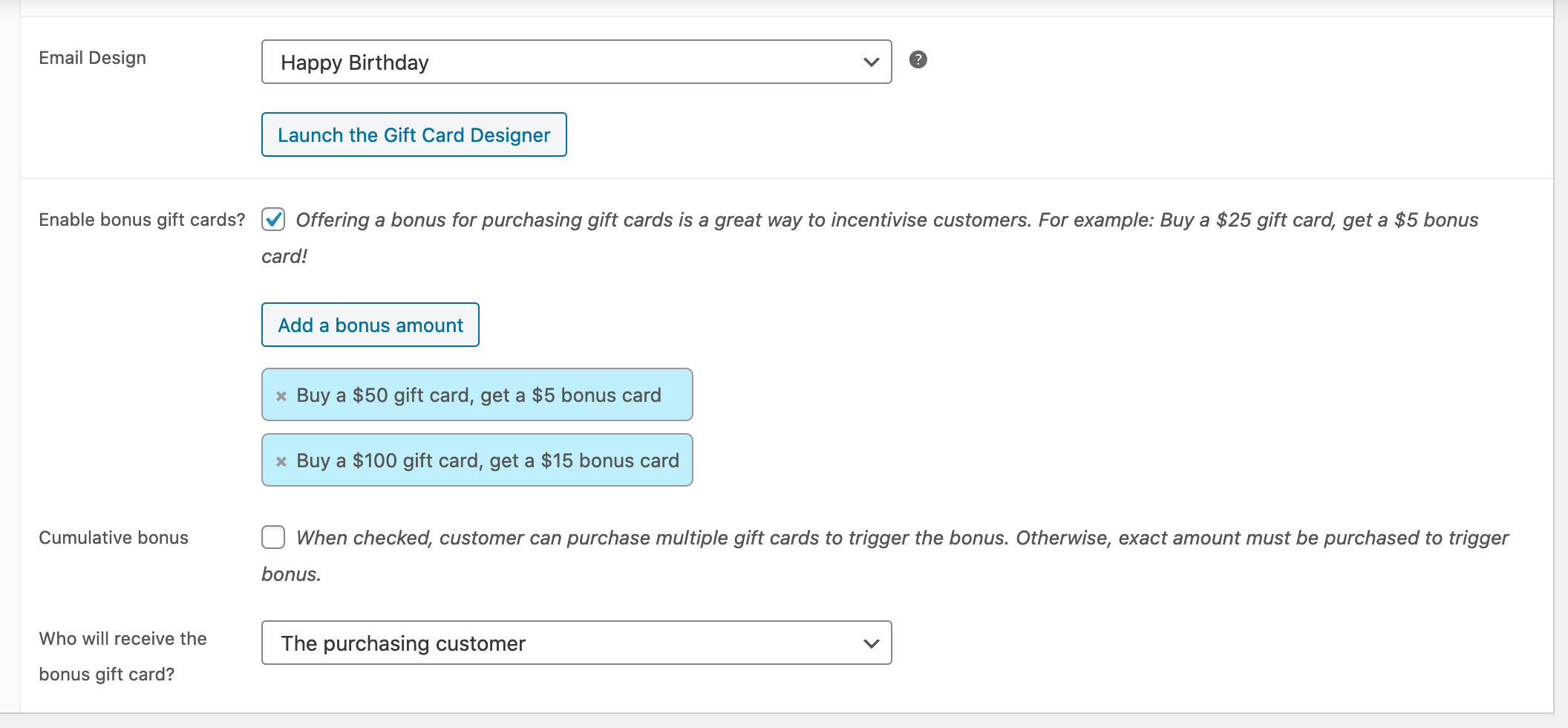
See your gift card liability at a glance.
View details about individual cards.
Make manual adjustments and leave notes.
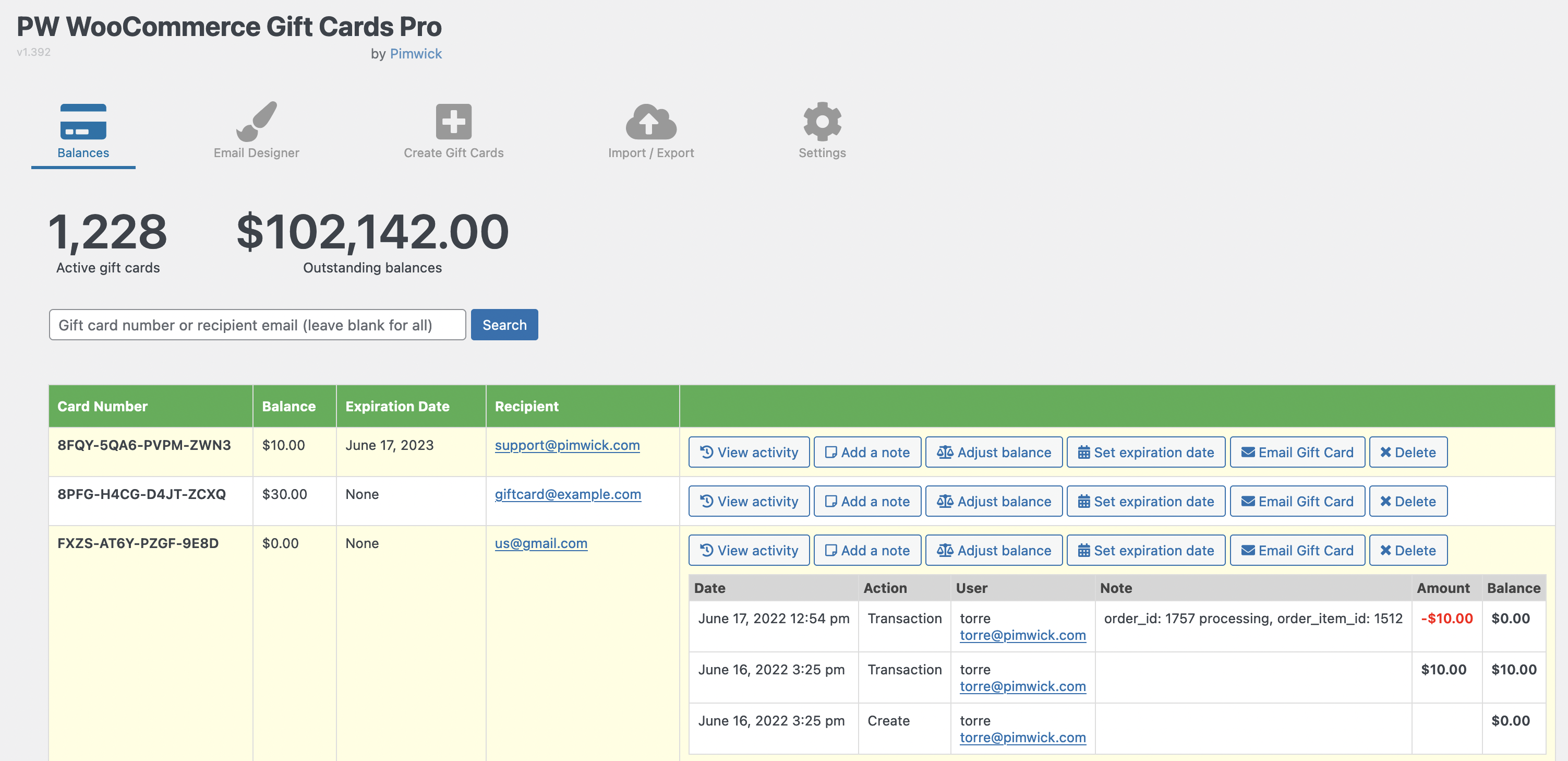
Sell a gift card that can only be redeemed for a specific product.
Limit by Product or by Category.
Prevent a gift card from paying for Tax or Shipping amounts.
Restrictions can be set at the Product and the Variation level!
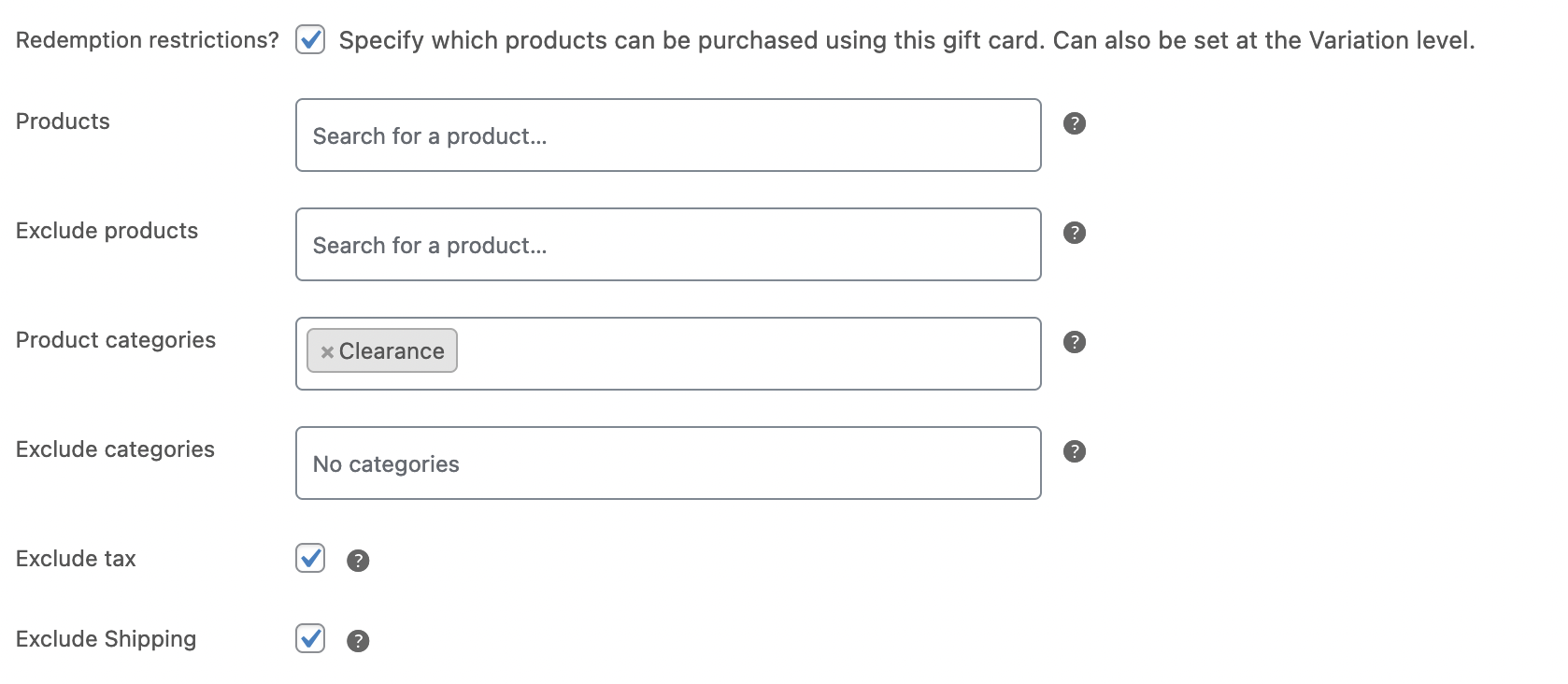
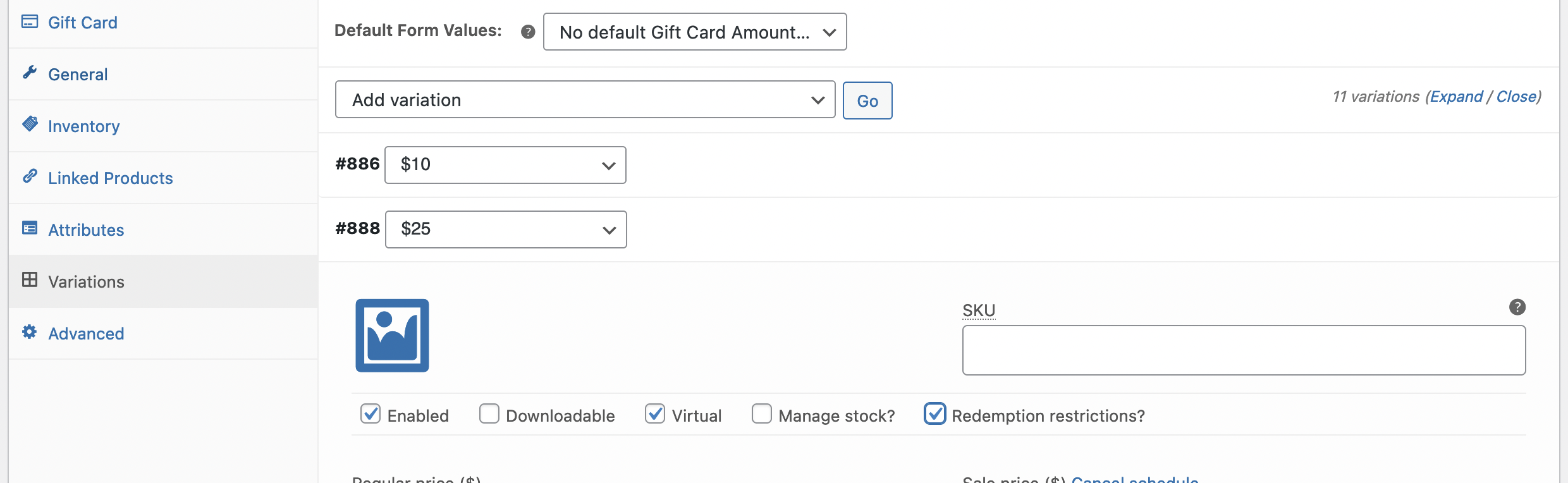
Fully automate your store integrations using the REST API.
Add, Update, Delete, and View gift cards. Adjust balances and more.
Enables custom programming outside the scope of what is offered by our support team.
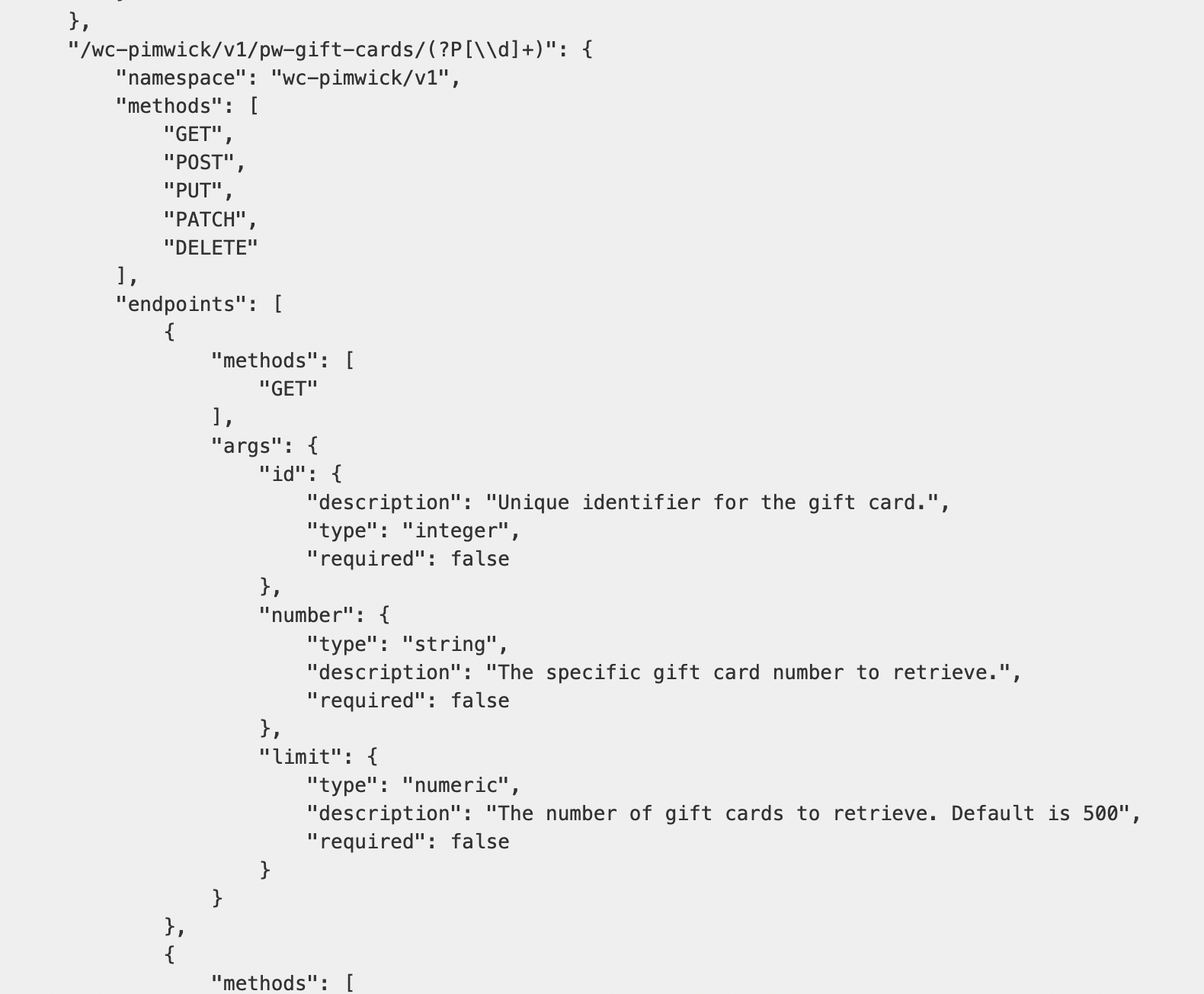
Features
WooCommerce Blocks Compatible – Works with WooCommerce Blocks Cart and Checkout.
Import / Export – Easily move gift card balances. Sample CSV file
PDF Gift Cards – Recipient can view their gift card as a PDF to print out.
Bonus Gift Cards – Offer a free gift card for purchasing a gift card. For example, “Buy a $25 gift card, get a $5 gift card free!”
Enhanced Email Designer – Even more customization for your gift card email. Includes the ability to add an image to the email.
Emojis – Let your customers speaker their mind with emojis! ????
Set Custom Amounts – Allow customers to specify the amount. You can set a minimum and a maximum amount.
Hide the Choose Amount dropdown menu – If you only have one option available you can hide the Choose Amount dropdown menu.
Schedule Delivery – Customers can specify when a gift card should be delivered. Great for birthdays, anniversaries, and more!
Specify a Default Amount – Choose an amount that will be pre-selected when purchasing a gift card.
Customer-facing Balance Page – A shortcode to let customers check their gift card balances.
Reloading – Optionally allow customers to purchase additional funds on existing gift cards.
Debiting – Optionally allow a gift card to be debited from the Check Balance page. This is useful for physical stores where customers bring in a card to redeem in person so the cashier does not have to log into the backend.
Guest Checkout – Gift cards are not tied to a specific account so that guests can redeem gift cards.
Use Coupon Code Field – Optionally allow the existing “Apply Coupon” field to also accept gift card numbers.
Ignore Coupons – Optionally ignore the coupon discount for the gift card product. Coupon still applies to other items in the cart!
Expiration Dates – Automatically set an expiration date based on the purchase date.
CC and BCC – Carbon Copy or Blind Carbon Copy gift card emails.
Balance Adjustments – Perform balance adjustments in the admin area.
Delete Gift Cards – Soft-delete or permanently delete gift cards from the database.
Recipient Friendly Name – Optionally allow purchasing customer to put the recipient name (“John”, “Mom”, “Uncle Joe”, etc).
Sell Physical Gift Cards – Import existing gift card numbers and balances. Sample CSV file
Manually Generate Gift Cards – Specify the amount and quantity for the cards to create multiple cards in one step.
Custom Redeem URL – Control where customers land in your store when clicking the Redeem button.
Rest API – Compatible with the WooCommerce Rest API to show redeemed gift cards on the Orders endpoint. Documentation
Compatible with most themes and plugins – Including Flatsome, WooCommerce Pre-Orders, Dokan Multivendor Marketplace, and more. PHP 8 and earlier supported.
WooCommerce Subscriptions – Initial subscription and the renewals can be paid using a gift card along with the WooCommerce Subscriptions plugin.
WooCommerce High Performance Order Storage – Compatible with WooCommerce High Performance Order Storage (HPOS).
System Requirements
WordPress 4.5 or later
WooCommerce 4.0 or later
PHP 5.6 or later
Release History
Current Version: 3.52
Release Date: 2026-01-01
View the changelog.txt
Try before you buy
There is a free version available with limited features. To install it, log into your WordPress Admin area, click on Plugins -> Add New, and search for “Pimwick“.
Multilingual
All strings in the plugin are wrapped in the WordPress Internationalization function so that they can be translated to any language. We recommend using the free Loco Translate plugin to do any custom translations that you need for your shop. https://wordpress.org/plugins/loco-translate/
Translations are available for the following languages:
- Arabic (ar)
- Danish (da_DK)
- Dutch (nl_NL)
- English (en_US)
- Finnish (fi)
- French (fr_FR)
- Galician (gl_ES)
- German (de_DE)
- Hebrew (he_IL)
- Italian (it_IT)
- Norwegian Bokmål (nb_NO)
- Portuguese Brazil (pt_BR)
- Portuguese Portugal (pt_PT)
- Romanian (ro_RO)
- Russian (ru_RU)
- Spanish (es_ES)
- Swedish (sv_SE)
Payment Gateways
PW Gift Cards is compatible with most payment gateway plugins! This includes but isn’t limited to:
Currency Switchers
Gift card balances are kept in your store’s default currency. When a gift card is purchased, the exchange rate is applied to the price. Redeeming a gift card can be done in any currency, it will be converted to the base currency to apply the correct amount. The following currency switchers are compatible:
- Aelia Currency Switcher
- Currency Switcher for WooCommerce by WP Wham
- Multi-Currency for WooCommerce by TIV.NET INC
- Multi Currency for WooCommerce by VillaTheme
- Polylang + Hyyan WooCommerce Polylang Integration
- FOX – Currency Switcher Professional for WooCommerce by realmag777
- WooCommerce Price Based on Country by Oscar Gare
- WPML WooCommerce Multi-currency by OnTheGoSystems
Customizing the gift card email
We use the built in WooCommerce email template system. You can find out more about customization here: https://docs.woocommerce.com/document/configuring-woocommerce-settings/#section-23
To override the email you should copy these two files:
/wp-content/plugins/pw-woocommerce-gift-cards/templates/woocommerce/emails/customer-pw-gift-card.php
/wp-content/plugins/pw-woocommerce-gift-cards/templates/woocommerce/emails/plain/customer-pw-gift-card.php
To here:
/wp-content/themes/
/wp-content/themes/
Once the files are in your theme folder, open them up in a text editor and make any changes.
Can I sell physical gift cards using the WooCommerce Gift Cards plugin?
Yes! Once you have the physical gift cards, get a comma-separated value (CSV) file from the manufacturer. Then you can import the gift card numbers along with the balance (Sample CSV file). Create a separate WooCommerce product for the physical gift cards. This can be a Simple Product if you have a fixed amount, or a Variable Product if you want to offer multiple amounts (Variations). This is similar to how Amazon works (they sell an eGift card and a physical gift card, as separate products).
Redeem a gift card in your physical store
You can redeem a Gift Card in store using the following process:
- A transaction is started in your Point of Sale (POS) system.
- Gift card is presented to the cashier by the customer.
- Cashier clicks on Pimwick Plugins -> PW Gift Cards -> Types in the number (or usually first 4-5 digits will find it in search results).
- Click on Adjust Balance button and enter the amount being redeemed for the purchase. Optionally enter the POS receipt number.
- Return to the POS and adjust the total by the amount redeemed on the gift card.
Order cancellations and refunds
If a customer redeems a gift card on an order and the order is cancelled or refunded, the gift card balance will return to the card. This is true for mixed payment orders where the gift card is only part of the payment. The gift card amount is returned the gift card and the other amount is returned to the other payment method.
License Information
Your license will renew automatically every year. If you want to cancel the renewal, you can do so from the My Account page. If you cancel your subscription and your license expires, you may continue using all of the features of the Pro version without any restrictions. However, you won’t receive new features / bug fixes until you renew and you will be unable to activate the plugin again if deactivated or you change sites. We do not offer refunds for renewals. You can move your license to another site by deactivating the plugin and activating it on the other site.
Your license is valid only for the number of sites purchased and cannot be redistributed. If redistributed, your license will become invalid and the plugin will be disabled.
We cannot offer refunds for license renewals since that is what grants access to the latest version. You may cancel your subscription if you do not wish to be automatically billed for future renewals.
WooCommerce Experts Since 2016
WooCommerce is powerful, flexible, and sometimes really complicated!
Our passion is creating high quality, easy to use plugins that are affordable or free. We have been developing and supporting high quality WooCommerce plugins since 2016.
Why we created this plugin
We feel that selling gift cards should be painless and is essential for professional store owners. Configuration is complicated with other plugins and we wanted to make it simple.
At Pimwick we LOVE making plugins that save people time and are easy to use. We know you will love our plugins as much as we do. Contact us if you have any questions!
Need help?
Check out our Frequently Asked Questions page.